Install the axe DevTools Mobile Analyzer
Not for use with personal data
Get the App from Deque’s Artifactory
- Login to Deque's Artifactory: agora.dequecloud.com.
Note: When the page loads, do not search for a package. Return to this page and move on to the next step. - Click this link to download the axe DevTools Mobile Analyzer App.
- The download will automatically start. The downloaded file will usually be saved to your Downloads folder. If you can’t find it, search your computer for a file that starts with
axe-devtools-mobile-analyzer.
Install the App
- Double-click the downloaded PKG file to start the installer - this will open a new window.
- Follow the instructions to complete the installer.
Configure Xcode for Testing with Physical Devices
This is required for testing on physical devices only. If testing on a simulator, you can skip ahead to Launch the App and Sign In.
- Open Xcode.
- Open the
WebDriverAgent.xcodeprojthat was installed with the Mobile Analyzer App:- From Xcode, choose File > Open.
- Navigate to the file below, where '{username}' is your user name:
/Users/{username}/Library/Application Support/axe DevTools Mobile Analyzer/axe-appium-xcuitest-driver/build/assets/@axe-devtools/axe-appium-webdriveragent/WebDriverAgent.xcodeprojNote: If the Library folder is hidden, press Command + Shift + Period (.) to toggle the visibility of hidden files and folders.\ - Click to open the project in Xcode.
- Select 'WebDriverAgent' in the File Explorer in Xcode.
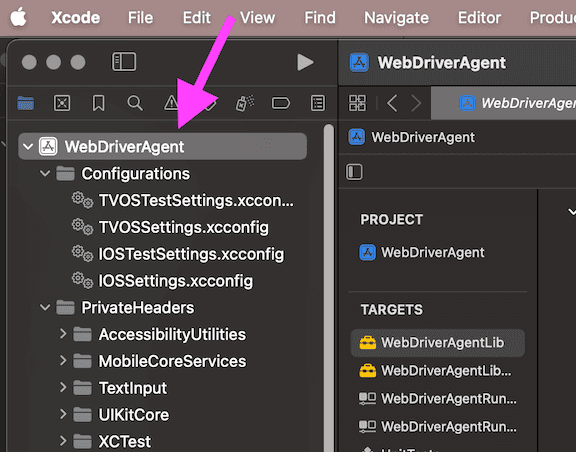
- Select 'Signing & Capabilities' from the project details.

- Select 'WebDriverAgentLib' from the Targets list.
- Check the box labeled 'Automatically manage signing.'
- Select your organization's Team from the Team drop down. (Do not select your Personal Team.)

- Select 'WebDriverAgentRunner' from the Targets list and repeat step 5.
- Close Xcode.
What's Next?
Having completed all of the initial setup, you are ready to start Testing iOS Apps for Accessibility!
