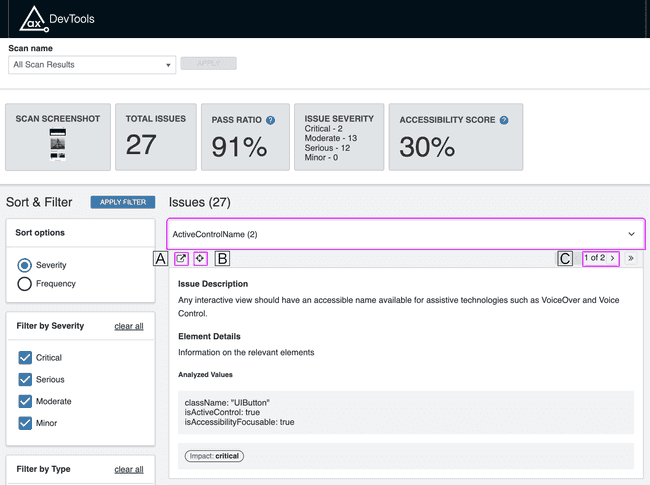View Reports
After generating HTML reports, you can open them in your browser to get a clear picture of overall accessibility, existing issues and their severity, and be directed to remediation advice.
Open HTML Reports in the Browser
When you generate reports for one or more scans, you will see an executive report in that directory, in addition to scans for individual screens. You can select any one of these to open in your browser and view accessibility results. We recommend that you start with the executive-report.html, as this will provide data about the overall accessibility of the screens scanned in this group. Take a look at the example below and orient yourself to the user interface.
🄰 Select a Scan
In the browser you'll see the name of the report you just opened under Scan Name. Most start by opening the Executive Report first. You can use the dropdown to navigate to individual reports for each screen.
Note: You must select 'Apply' to change the data that will be displayed.
🄱 Accessibility Report
The top bar on the reports page will provide several key data points:
Top Bar
- Scan Screenshot - An image capture of the scanned screen(s)
- Total Issues - Issue count for one screen or for all of them, if viewing the Executive Report
- Pass Ratio - The percentage of accessibility requirements that were successfully met out of the total number of requirements checked
- Issue Number - A tally of the issues by level of severity. Learn more about the end-user impact.
- Accessibility Score - An Accessibility Score is calculated based on the total number of scans, the number of issues, and the severity of those issues.
🄲 Customize the Results View
Along the side of the reports page, you can sort and filter the results that you want to examine.
- Sort by Severity, or Frequency
- Filter by Severity Level
- Filter by Type, so you can prioritize your work
🄳 Accessiblity Issues and Details
Click on the name of an accessibility issue to expand its details.
The buttons you see directly above the Issue Description are described here.
🄰 - Go to a rule page to learn more about your accessiblity issue and how to remediate.
🄱 - See the issue highlighted in the screenshot.
🄲 - Navigate to the next instance of this accessibility issue.
Below all of these options you will see the Issue Description and Element Details. Under Element Details, you'll see the Analyzed Values - or properties - of the element, and the Impact - or severity - of the issue.